Sometimes you need different “Terms and Conditions” than what is already provided in Vtiger modules. It is quick and easy to update this.
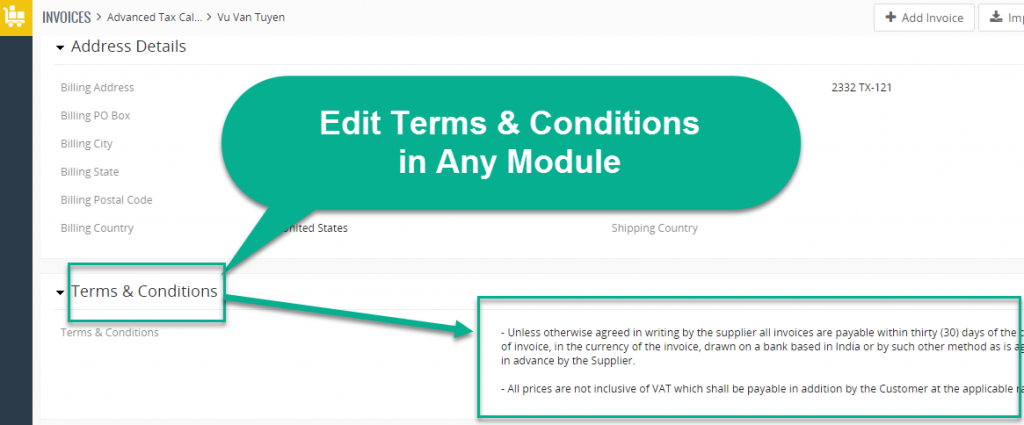
1. Go to CRM Settings:
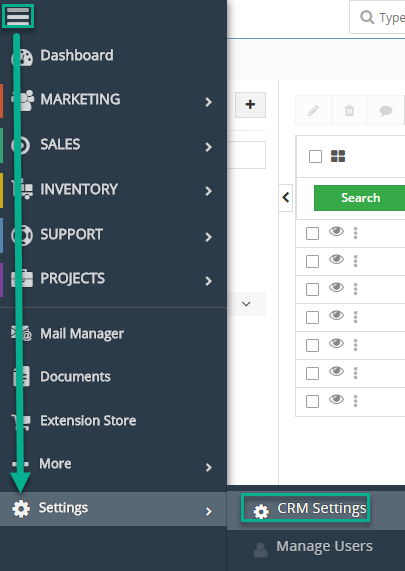
2. Click Inventory > Terms and Conditions:
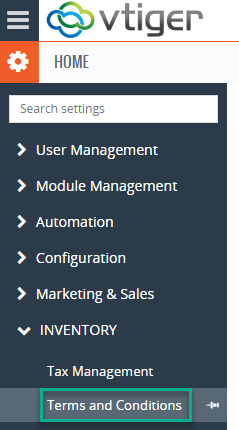
3. Select the module you want to make a change in, by using the picklist next to ‘Select Module’ and edit the wording in the text box:
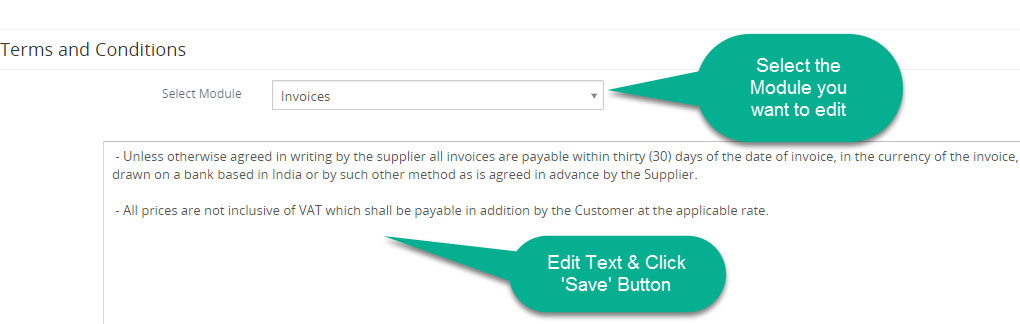
4. Click the ‘Save’ button and you’re done!
Contact us to learn more or for help with your Vtiger CRM!
[button color=”custom” size=”default” light=”no” icon=”fa-comments” open_in_new_window=”yes” link=”https://www.boruapps.com/


