Did you know you can export any data from your CRM using the Reports tool? This means that not only can you create a meaningful report, but you can save it to your computer. Simply, decide what information you need from your Vtiger CRM and download it into a CSV file or Excel file.
Vtiger 7 added a shortcut to Reports in the upper right-hand corner of every page. In Vtiger 6, the Reports tool is located in the “All” Menu beneath the analytics category.
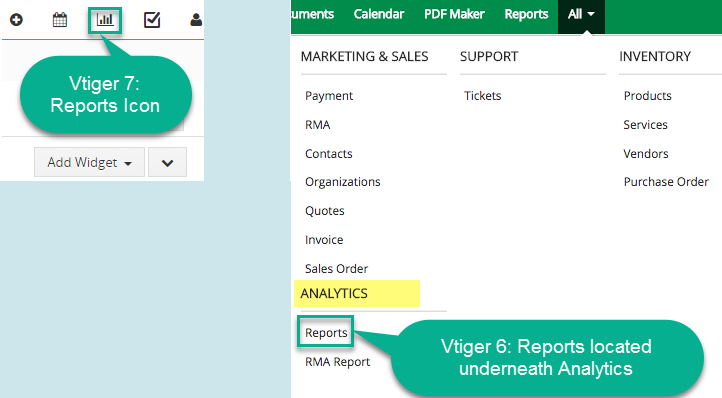
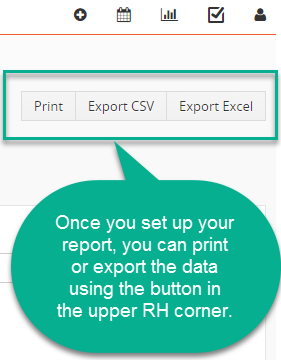
How do you set-up a detail report? Here is a step-by-step explanation about detail reports from Vtiger CRM:
*Note: This is a video for Vtiger On Demand, not Vtiger Open Source, so there are a few small differences but the report process is the same.
Detail reports from Vtiger CRM on Vimeo.


